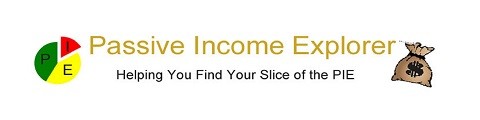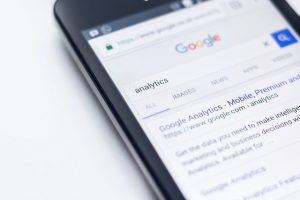 Do you use a search engine to find things?
Do you use a search engine to find things?
Don’t always get the results you expect?
Learn the Google advanced search terms and become a wizard at finding items you want in a third of the time.
Read on to find out how…
Using google as a search engine
Most people on the internet have used Google at one time or another.
There are 3.5 billion searches made daily and according to Google 15% are unique.
When you go on the internet, it normally is for a specific reason:
- To search for information
- To find a product to buy
- To go onto social media
- Because you are bored
Well two of these reasons will involve a search engine.
And the main one is Google, there are others but as Google has over 75% of the complete market share most are aware of it.
You probably even use the term ‘ just google it’ rather than ‘ just search for it’.
Using Google for your business
You type into google ‘How do I find an affiliate program’.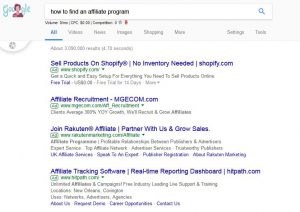
When I did this I got back – according to google – 3,300,000 results.
I find this incredible that there are that many pages associated with finding affiliate programs.
But google will add any pages it can to all of your searches to make it look good.
Google returns the results which it thinks you want to see from the query you type into the search box.
From your point of view, you may have been having a conversation with someone prior to this, or you have planned out an article and need more information on a specific topic.
But Google doesn’t know this and only has the words you typed into the search box to go on.
Some even shorten the question into just key phrases and get really frustrated when the results, to them, are garbage.
But the old phrase comes to mind’ garbage in garbage out’.
you do need to help Google a little bit, and with that little bit of help you can get extremely relevant results every time you search for something.
To improve your search results you need to learn a few key words to add to your searches. These words are the advanced operators.
Google advanced search
Google has an advanced search page, which most of us will not use.
It looks intimidating when you jump on there, as a user interface it takes awhile to get used to.
so going back to our search ‘how to find an affiliate program’ how do we get the actual number of results which are directly about that?
Well my guess is that we use the second box – exact phrase.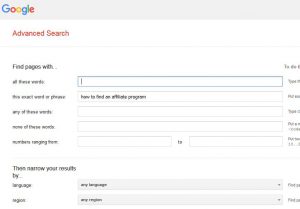
Scrolling down and clicking on search returns us 33 results.
Wow – what a difference. from over 3 million results down to 33. How…
Google will take each of your words and use that as a search term.
As you can see if you carried out that search- google now has put the term in quotes or ” “.
This will search for all of the words, so reducing the number of results.
In a way i wish Google would do this for every search or at least have a tick box next to the search box to allow us to use this search easily.
You can go on to explore the other advanced search terms, but i would like to show you how to use a lot of them without having to resort to the advanced search page.
Google advanced search operators
As we have seen, google added the ” ” around the search term to search for that exact phrase.
We can type this diirectly into the search box instead of having to go onto the advanced page.
There are still a lot of results not exactly about what we want, from the displayed results.
Well google has advanced operators to select words in the title and the text of the articles.
These are ‘intitle:’ and ‘intext:’ or ‘allintitle:’ and ‘allintext:’
So if we put ‘allintitle:’ in front of the exact match, and search -we reduce the number of results down to 21.
This is a lot less intimidating and you can easily scan these results to see which you like and read the articles.
One thing i have done is to setup my google search.
If you go to the settings and then search settings, you can set various parameters to improve your results.
It is well known that google keeps an eye on what you are searching for and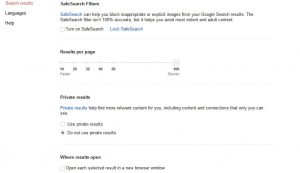 will tailor your results to previous searches.
will tailor your results to previous searches.
Under this menu you can effectively turn off the personalising of your search results.
I also set it to return 100 results per page.
To make sure the results are relevant you can get google to check if your search term is in the title as well as in the text.
So we would type in ‘intitle:”how to find an affiliate program” intext::”how to find an affiliate program”
Notice we now use the intitle instead of allintitle, this is due to the fact that you cannot use any other operator with the allin.. operator.
This result is down to 19 results and all of them have the term ‘how to find an affiliate program’ in their title and will have it in the text.
To ensure that the results are up todate then you can use the tools settings.
Clicking on the tools menu button will allow you to restrict the searhes to a time period- up to a year.
Using these quick and easy hacks you can save a load of time not seeing irrelevant results.
other operators include:
- site: – this will search only the site designated, e.g. site:moneysavingexpert.com (1,600,000 results). This will return all of the results for this site and can be combined with other search elements e.g. site:moneysavingexpert.com “save pounds”(60 results)
- AND -this is part of the boolean search and is used to combine two or more search temr together. e.g. “leather” AND “tools”(97,000,000 results) AND” uk”(47,000,000 results) AND “midlands” (898,000 results)
- OR another boolean search operator where you search for this OR that. e.g. “latest news” site:cnn.com OR site:bbc.co.uk -will return the latest news from only these two sites.
- filetype: or ext: – this will return files with certain extensions. e.g. ” usb” ext:pdf returns results of pdf files about usb.
- inurl: – the title of the article may not be the same as the URL, so you can search the URL as well as the title of the article.
- ~ – include synonyms, associated words. e.g. ~tourism will return results for tourism, leisure, visits.
- related: -will return results related to sites. e.g. related:bbc.co.uk will return the independant, the times, the daily mail.
- near me: – you will find out what is happening near you – if you have your location set. e.g. near me:events – returns results of events which are close to your reported location.
- $ – added in front of a number to indicate price, e.g. camera <$100 will return results for cameras with prices under $100 – or £100
- .. – wil lsearch for results between two numbers. e.g. camera 200..400, searches for cameras with a price between 200 and 400 dollars.
- # – will return all articles with # ( mainly tweets). e.g. site:twitter.com #yankees
- time – this will return your time or if used with a town, city or country will return their time.
There are other operators and google does tend to add them and remove them, so i have stuck with the ones which i think will be around for a while.
How much can you find out?
With the advanced operators shown above you can carry out a lot of laser focused research, cutting the time to get results.
I tend to use only two or three most of the time and occasionally use some of the others.
My main ones are site:, I tend to use this on the competition to guage how many articles they may have, although not strictly correct as it is results from anything they have indexed, so you may need to add -tag AND -image to get closer to the real number of articles
articles they may have, although not strictly correct as it is results from anything they have indexed, so you may need to add -tag AND -image to get closer to the real number of articles
The other one is the filetype: or ext: when looking for research material. I will look for pdf’s or ppt or doc, download them and read them at my leisure offline.
You may find when you do a lot of researching using these operators Google shows you a page which you need to enter a captcha or tick a box to show you are human and not automatically scraping results. This is nothing to worry about and will happen. It happens even if you just search a lot.
So is there anything else google has hidden up it’s sleeves? There are a few, try searching for a hotel where you want to go on holiday (hotel fethiye), or type weather followed by the city you are going to visit (weather York- it was 11C and partly cloudy today!).
On the lighter side there are still a few games to while away the spare moments you have, or just to give you a quick 5 minute break.
I know I haven’t listed the other search engines, but most of these operators will pass across to the other main search engines, if you know of any others I have missed then leave them in the comments box below so we can all improve our wizardry. I hope you have found a few gems within this list of Google advanced search terms,
Many thanks for reading
Phil